Discover how you can generate insights into your Amazon WorkSpaces deployments.
Key Takeaways:
- Amazon WorkSpaces enables businesses to provision virtual desktops to employees around the world.
- To get the most value out of WorkSpaces, businesses should monitor and assess deployment data.
- WorkSpaces reports can be created that allow businesses to learn about their WorkSpaces deployments.
- A PowerShell script can be used to obtain insights into hundreds or thousands of WorkSpaces across your business.
Your business may require users to access virtual desktops from multiple devices or web browsers. But, in order to optimize the availability and performance of these desktops, you need to be able to track and evaluate data on performance, usage, and other metrics that provide visibility into the health of your remote work system.
Amazon WorkSpaces lets you take advantage of desktop-as-a-service (DaaS). You can use WorkSpaces to provision virtual cloud-based Microsoft Windows or Amazon Linux desktops to users around the world in only a few clicks. You can Also export WorkSpaces deployment information and gather insights from it, so you’re well-equipped to get the most value out of your virtual desktops.
Why WorkSpaces deployment insights are crucial
Gathering and assessing WorkSpaces deployment insights allows you to optimize the network in several key ways:
1. Greater workplace flexibility
Thanks to WorkSpaces insights, you can identify new ways to provide your employees with maximum flexibility when they use virtual desktops. These insights can help you understand how WorkSpaces are being used and find ways to make them more accessible to the right workers. This helps ensure workers have seamless access to their virtual desktops, regardless of location, situation, or device.
2. Cost savings
WorkSpaces already delivers cost savings compared to configuring desktop computers in real-time. However, there are always opportunities for improvement, particularly when it comes to saving money on the highly customizable WorkSpaces servers. You can leverage insights to assess the ROI of your WorkSpaces and identify ways to further reduce virtual desktop costs across your business.
3. Enhanced security
You want virtual desktops that won’t compromise the security of your critical business data. To achieve this goal, it helps to learn as much as possible about virtual desktop security issues. WorkSpaces insights allow you to ensure your virtual desktops are protected against current and emerging cyber threats. For example, you can use insights to verify all employees’ virtual desktops have the latest security patches and updates to minimize the risk of virtual desktop data breaches.
4. Improved troubleshooting
There is no need to let a minor WorkSpaces issue become a long-lasting problem. With insights, you can troubleshoot your WorkSpaces and identify and address problems in their early stages. This immediate troubleshooting can even help you avoid costly, time-intensive WorkSpaces issues down the line.
5. Increased productivity
Although WorkSpaces can help boost employee productivity, it is paramount to track how workers are using their virtual desktops. This allows your business to verify that only authorized personnel can access the right WorkSpaces. It also ensures you can find ways to support workers and provide them with WorkSpaces that help them become more productive than ever before.
WorkSpaces deployment insights can be powerful, especially if your business collects and evaluates them regularly. By using deployment reports, you can gain insights into WorkSpaces across your business any time you choose.
How to set up and use Amazon WorkSpaces deployment reports
You can use a PowerShell script to combine Amazon WorkSpaces deployment information with Active Directory and virtual private cloud (VPC) properties. The script helps you obtain insights into what is deployed across hundreds or thousands of WorkSpaces.
To get started, download, save, and execute the script. When you execute the script, you’ll need to include the path to store the log file, the AWS Region, and the number of days to query Amazon CloudWatch metrics to verify if there are any unused WorkSpaces.
Once executed, the script goes through each WorkSpace and captures relevant details about the virtual desktop, Active Directory user, and VPC. It also provides a CSV file export of the WorkSpace.
You can execute the script across multiple AWS Regions, too. In doing so, you can create a single CSV file that contains data from several Regions and filter the information accordingly.
Reap the full benefits of Amazon WorkSpaces deployment reports
Amazon WorkSpaces deployment reports provide the date and time a WorkSpace was created, the operating system associated with the WorkSpace, and other pertinent information. You can use WorkSpaces data to identify and remove unused virtual desktops, explore opportunities to lower their deployment costs, and find ways to simplify your deployments going forward.
Along with WorkSpaces deployment insights, reports can be used that focus on various AD user attributes, such as:
- ADUserDepartment: Can be useful for billing or understanding counts of WorkSpaces by department.
- ADUserEnabled: Helps you find unused or orphaned WorkSpaces left behind after employees leave your business.
- ADUserManager: Explains who is responsible for managing WorkSpaces and any associated users.
- ADUserMobilePhone: Provides AD users’ mobile and cell phone numbers, so can contact these users individually or in batches.
It helps to use PowerShell to run a reporting script that provides you with insights into your WorkSpaces deployments. Yet, the script can only do so much in terms of helping you optimize these deployments.
Working with an Amazon Premier Partner like CloudHesive is the best way to reap the benefits of WorkSpaces deployment reports. Contact the CloudHesive team today to learn how we can help you gain insights into your WorkSpaces deployments.