Here’s how to use APIs to create, modify, and describe your Amazon Connect contact center queues.
Key Takeaways:
- Managing contact center queues can be costly, time-intensive, and prone to error.
- The Amazon Connect virtual contact center solution takes the guesswork out of queue management.
- Contact center administrators can use Connect APIs to create, modify, and describe queues quickly and effortlessly.
- In addition to using APIs, businesses can partner with CloudHesive to explore ways to get the most value out of their Amazon Connect virtual contact centers.
Contact center administrators use queues to ensure customers are routed to the right agents, but adding and updating queues can be time- and resource-intensive. It can also be prone to error since these queues are often managed manually.
Amazon Connect simplifies contact center queue management. It provides admins with APIs that they can use to seamlessly manage contact center routing operations at scale. In addition, Connect makes it simple to migrate queues from one instance into another.
A closer look at how to use Amazon Connect to manage contact center queues
With Amazon Connect, contact center administrators can manage queues via an AWS CloudFormation template. The template allows admins to create an Amazon S3 bucket and load all the assets into Amazon CloudFront, where they can use an Amazon CloudFront URL to test different scenarios.
To get started, first create an AWS CloudFormation stack. Next, use a CloudFront URL to access the website. At this point, AWS credentials can be configured for queue management across a Connect instance. You can also test and validate the solution by conducting add, modify, and read operations on Connect instance queues.
How to deploy and launch the Amazon Connect Queue APIs user interface website
In order to deploy the Amazon Connect Queue APIs user interface website, you’ll first need to access the AWS Management Console. Click on the Launch Stack button to initiate the stack in CloudFormation, then enter a unique stack name and a globally unique name for the new S3 bucket. Click on the box to verify that you want CloudFormation to create identity and access management (IAM) resources as well.
Next, create the stack and the CloudFormation template will be developed, it usually takes about 15 to 30 minutes to prepare all resources.
Upon completion, the stack will show the status as CREATE_COMPLETE. It may still take another 15 to 20 minutes for CloudFront to finish deploying website assets after the status changes to CREATE_COMPLETE.
At this time, you can launch the Connect Queue APIs user interface website. To do so, go to CloudFormation in the AWS Management Console and select the newly created stack. From there, go to the Outputs section and copy the CloudFrontEndpoint URL from the Value column.
Access the CloudFrontEndpoint URL in a new browser tab or window and navigate to the Connect Queue website. Options will be listed for all existing queues, enabling any admin to create a new queue, modify an existing one, or describe a queue in JSON format.
User information will need to be entered to verify that only an authorized admin can access the URL. For verification, an AWS IAM Access Key and Secret Key will need to be entered, followed by the Region and Instance ID of the Connect instance. After this information is entered, click on Save Configurations.
Refresh the page in the browser. This reveals a list of all queues configured in a Connect instance.
How to create, modify, and describe queues in Amazon Connect
Now, a contact center administrator can create, modify, and describe Amazon Connect queues.
To create a queue in Connect, select List all queues from the Amazon Connect Queue APIs. Then select Create queue, which will produce a pop-up that lets you enter values for queue attributes. This can include a name, description, maximum contact, hours of operation, and other relevant details associated with the queue. When done, choose Create queue to activate the CreateQueue API and establish a queue in your Connect instance.
To modify a queue, choose Modify queue under the Amazon Connect Queue APIs. A pop-up will appear that displays the existing queue configuration, and different APIs can be used to modify any information that you choose. For example, the UpdateQueueName API can be used to update the name description of a queue, or the UpdateQueueHoursOfOperation can be utilized to change a queue’s hours of operation.
Finally, to describe a queue, select Describe queue under the Amazon Connect Queue APIs. This will activate the DescribeQueue API and display the response in the JSON Output section. You can modify the description as needed.
The bottom line on managing queues in Amazon Connect
Amazon Connect lets a business empower its contact center administrators and agents like never before. The omnichannel cloud contact center solution allows admins to manage queues with ease. At the same time, the solution ensures agents can use voice and chat to consistently engage with customers to provide them with outstanding experiences.
Connect is a valuable tool for businesses that want to bolster their customer experiences, but extra help may be required to maximize the solution’s ROI. By partnering with CloudHesive, your business can leverage the full benefits of Connect.
CloudHesive offers the Centricity platform to help build and deploy mission-critical Amazon Connect contact centers. To learn more about how this tool can make queue management and other aspects of Amazon Connect administration easy, please contact us today.