Here’s everything you need to know about Amazon WorkSpaces Streaming Protocol (WSP) and how it improves the WorkSpaces experience for your remote team
Key Takeaways:
- Companies utilize Amazon WorkSpaces to support remote workers but providing WorkSpaces users with consistent experiences can be challenging due to network connectivity issues.
- The Amazon WorkSpaces Streaming Protocol (WSP) enables businesses to deliver consistent user experiences to remote employees around the world.
- WSP is a cloud-native streaming protocol that ensures WorkSpaces users can enjoy consistent experiences, regardless of their network or location.
- An Amazon Managed Services Partner like CloudHesive can help a business get the most value out of WSP.
Businesses are increasingly allowing employees to work remotely. As part of their efforts to keep remote workers engaged, many are using Amazon WorkSpaces to provide anywhere, anytime access to business data, applications, and resources.
WorkSpaces lets companies provision Windows or Linux desktops quickly, but unreliable connectivity can make it tough to provide WorkSpaces users with consistent experiences around the world. Now, WorkSpaces Streaming Protocol (WSP) lets you deliver the same experience to global WorkSpaces users.
What is WSP and how does it work?
WSP is a cloud-native streaming protocol that allows you to deliver consistent experiences to WorkSpaces users, regardless of where they’re located or the network they’re using. It supports real-time audio-video (AV) by redirecting local webcam video input to WorkSpaces desktops and includes feature and performance enhancements that don’t require manual WorkSpaces updates.
As a streaming protocol, WSP runs as an application on WorkSpaces users’ desktops. It analyzes a user’s desktop, network, and device and chooses compression and decompression algorithms (codecs) optimized for different scenarios.
Codecs are compression technologies that encode or decode digital signals or data streams. They are available for audio and video compression and help users enjoy consistent experiences on a wide range of devices.
With WSP, the protocol selects appropriate codecs based on a WorkSpaces user’s session. So, if a WorkSpaces user is dealing with an unreliable network in a conference room, WSP adapts its codecs accordingly. It then produces a desktop rendering that is transmitted as a pixel stream to the user’s device, ensuring he or she can enjoy a consistent experience at all times.
In addition, WSP offloads metric analysis, codec selection, and encoding to microservices that run natively on Amazon Web Services (AWS). This allows WSP to understand a user’s session and adapt to industry-standard and purpose-built codecs in real-time. The result: WSP can provide a consistent user experience across myriad network conditions.
How to leverage WSP
WSP is currently available in 3.0+ versions of macOS and Windows client applications. iPad, Android, or Linux client applications only support the PCoIP streaming protocol.
In 3.0+ versions of macOS and Windows client applications, users can view the protocol their WorkSpace is using. To do so, choose Support, followed by About My WorkSpace.
When activating WSP, verify the client device meets its networking requirements to ensure the user will have the best possible experience with their WorkSpace.
To confirm networking requirements, open the WorkSpaces client. Anyone opening the client for the first time will be prompted to enter a registration code sent as part of an invitation email.
At this point, Windows and Linux clients can select the upper-right corner of the client application. From here, choose the Network icon. For macOS clients, select Connections, followed by Network.
Users can next let the client application test the network connection, ports, and round-trip time. The application also reports the results of these tests. Upon completion, close the Network dialog box and return to the sign-in page.
After WSP is set up, a WorkSpaces user’s session reports metrics based on their device and network conditions. The metrics are analyzed depending on the actions taken across the user’s WorkSpace and allow WSP to select appropriate codecs.
Next, WSP processes the codecs and compresses and transmits a pixel stream of the WorkSpace to the user’s device. The performance of the pixel stream, network conditions, and user’s device are reported back to WSP to ensure the user can maintain a consistent performance across their session.
Other WSP factors to consider
A WorkSpaces user can have both a PCoiP and WSP WorkSpace as long as a separate directory is provisioned for him or her. However, a single user cannot maintain a PCoIP and a WSP WorkSpace in the same directory. Yet, a single directory can include a combination of PCoIP and WSP-based WorkSpaces users.
Although one streaming protocol is selected when a WorkSpace is created, it is impossible to switch between PCoiP and WSP protocols within a WorkSpace. This requires a user to leverage the WorkSpaces migrate tool, which may involve rebuilding a WorkSpace as well.
Finally, to enable access to a WSP WorkSpace, the user will need to open port 4195. The user may also need to utilize a small range of Amazon EC2 public IP addresses for WSP gateway servers. This range allows a user to set firewall policies for devices that access WSP WorkSpaces.
Get the most value out of WSP
WSP is generally available, with additional enhancements expected in the future. To get the most value out of WSP, it helps to work with an Amazon Managed Services Partner like CloudHesive.
CloudHesive empowers businesses to use WorkSpaces in conjunction with its Centricity application to manage WorkSpaces deployments at scale. To learn more about our WorkSpaces solution, please contact us today.