Here’s how to use Amazon Connect Customer Profiles to help your contact center agents provide exceptional customer support
Key Takeaways:
- Contact center agents are often required to switch between multiple applications to access customer data they need to resolve customer issues.
- Amazon Connect Customer Profiles is an Amazon Connect feature that eliminates the need for contact center agents to toggle between various apps to access customer data.
- Customer Profiles consolidate customer data from Salesforce, Zendesk, and other third-party apps into a single database.
- Pre-built integrations are available that let businesses seamlessly set up Customer Profiles on a Connect instance.
- Working with an Amazon Managed Services Partner enables a business to quickly and easily set up Customer Profiles in Connect.
You can use Amazon Connect to create an omnichannel cloud contact center, but in order to get the most value out of your Connect contact center, you also need to leverage Amazon Connect Customer Profiles. Customer Profiles provide your contact center agents with up-to-date customer information in real-time. In doing so, it empowers agents to deliver more efficient, personalized customer service.
What is Amazon Connect Customer Profiles?
Contact center agents are often forced to toggle between multiple applications to search for information they need to resolve customer issues. To alleviate this issue, companies can install complex third-party integrations that consolidate customer data from disparate applications into a customer database that feeds their contact center application. Yet, these integrations are expensive and difficult to manage, especially if they are used to store data in various formats and leverage myriad customer identifiers.
Amazon Connect Customer Profiles automatically consolidates customer information from multiple applications and uses this information to establish a unified customer profile that it delivers to your contact center agent as soon as a support call or interaction begins.
With Customer Profiles, built-in connectors are used to collect customer data from Salesforce, ServiceNow, Zendesk, and other third-party applications. When a customer gets in touch with a contact center, Customer Profiles scans phone numbers or customer IDs and matches them to customer information located in connected applications. Then, it provides a unified customer profile to the agent in real-time.
Customer Profiles blends customer contact history information from Connect with customer information from e-commerce and order management apps and CRM systems. That way, agents can use Customer Profiles to maintain all the customer information in a central database and, when customers contact the business, these agents can instantly access this information and use it to provide outstanding customer support.
How to enable Amazon Connect Customer Profiles on your instance
Pre-built integrations for Connect Customer Profiles let you combine customer data from multiple external apps with customer contact history information in Connect.
To set up Customer Profiles, you’ll first need to create a domain that serves as a container for your customer profiles, object types, profile keys, encryption keys, and all the other data you want to use.
If possible link your Connect instance to a single domain. Although you can create multiple domains, they won’t be able to share external app integrations or customer data between them. As you set up customer profiles, you’ll be prompted to provide a domain name, which you can change at any time.
All external app integrations you create exist at the domain level. Connect instances associated with a domain contain the domain’s integrations, but you can change the association of your Connect instance from your current domain to a new domain by selecting a different domain. This can be done at any time. However, if you do so, customer profiles from the earlier domain won’t be transferred to the new domain.
It can be beneficial to set up a dead-letter queue in combination with your customer profiles. The queue can be used to report errors associated with processing data from external apps.
Amazon AppFlow lets you connect an external application to Customer Profiles and move data to it. Connect will then process the information; if an error occurs, AppFlow identifies the error but does not list the error in a dead-letter queue.
When you enable Customer Profiles, you can designate an Amazon Simple Queue Service (SQS) queue as a dead-letter queue. To do so, add a resource policy to Amazon SQS to ensure Customer Profiles is authorized to send messages to this queue.
Now, you’re ready to enable Customer Profiles:
- 1. To get started, open the Connect console and go to the instances page. Choose the instance alias; this is also your instance name and appears in your Connect URL.
- 2. In the navigation pane, choose Customer profiles. This takes you to the Customer profiles domain page, which lists the apps available for integration.
- 3. Select Enable customer profiles and choose Create new domain. In the Specify a domain section, enter a domain name. Next, under Specify dead-letter queue, decide if you want to send failed events to a dead-letter queue as discussed above. Doing so is usually a good idea, as it gives you visibility into data that failed to be ingested and provides you with the option to retry these failed data ingestions at a later time.
- 4. Then, under Specify KMS key, create or enter an AWS Key Management Service (KMS) key for encryption. Finally, choose submit, and you’ll receive confirmation that Customer Profiles has been enabled.
After Customer Profiles is set up, Connect will create a customer profile record for every new contact. It will track the contact history based on a phone number (voice) or email address (chat) associated with the record.
Capitalizing on Amazon Connect Customer Profiles
Connect Customer Profiles can result in fast, effective customer service. The Connect feature eliminates the need for contact center agents to jump between different apps to gather customer data. It also provides these agents with a personalized routing experience to customers.
For those who want to capitalize on Customer Profiles, working with an Amazon Managed Service Partner like CloudHesive is often a great idea. We can help set up your Connect call center and ensure your agents can leverage Customer Profiles now and in the future. Contact us today to learn more.