Set up rules in Amazon Contact Lens that listen for commonly used words and phrases, notify a supervisor when they come up, and help solve the issues fast.
Key Takeaways:
- By setting rules in Contact Lens for Amazon Connect, supervisors can get real-time alerts while calls are still happening
- Contact Lens provides a real-time transcript and customer sentiment trend with the alert so supervisors can understand the situation and immediately decide on the appropriate action
- Rules can be set that flag customer experience issues by using words, phrases, sentiment, and voice volume
- Rules can be set up for exact word match or pattern match, use AND or OR phrasing, and you can specify the distance between words
Customer service issues are always going to arise. The key is to resolve them quickly. Contact Lens for Amazon Connect can be set to alert supervisors about any issues during live customer calls so they can deliver assistance to agents while the call is still in progress.
Supervisors can identify when to assist agents via alerts based on rules that flag customer experience issues with categories based on keyword and phrase matching, as well as speech patterns, volume levels, and distinct language. Whenever an alert is triggered, guidance can be provided over chat, or the call can be transferred by the agent. Example words and phrases can include things like “unhappy,” “annoyed,” “disappointed,” or “cancel my order.”
Rules can be added after real-time analytics is enabled in your contact flow in Contact Lens. Here’s how to enable Contact Lens and then add rules for real-time alerts.
How to enable Contact Lens for real-time analytics
Contact Lens can be enabled with just a few simple steps.
Enable Contact Lens in a contact flow
- 1. Add the Set recording and analytics behavior block to a contact flow.
- 2. Under Call recording in the contact block, select On, Agent and Customer. Note that both agent and customer call recordings are necessary to use Contact Lens.
- 3. Choose Enable Contact Lens for speech analytics. Contact Lens for Amazon Connect must be enabled for your instance, so if you don’t see this option, see Update instance settings.
- 4. You will see two options here, post-call analytics and real-time analytics:
- Post-call analytics: Choose this for best transcription accuracy. Choosing this option means Contact Lens analyzes the call recording after the conversation and the After Contact Work (ACW) is done.
- Real-time analytics: Choose this option if you want to set up real-time alerts. Note that if your instance was created before October 2018, you’ll need to perform additional configuration to access real-time analytics: Service-linked role permissions for Amazon Connect.
- 5. Next, choose the language from the list of supported languages for various Contact Lens features.Instructions can be found for using an attribute: Use contact attributes.
- 6. Click Save.
- 7. If the contact will be transferred to another agent or queue, repeat these steps to add another Set recording and analytics behavior block with Enable Contact Lens for speech analytics enabled.
Add rules for automatic real-time alerts
Contact Lens provides supervisors listening in to a live call with a real-time transcript and customer sentiment trend, so they can understand the situation and decide on the appropriate action. The transcript means customers do not have to repeat themselves if the call is transferred to another agent.
Log into Amazon Connect with a user account with the proper permissions – a CallCenterManager security profile or one that is enabled for Rules permissions. Then:
- 1. On the navigation menu, select Rules.
- 2. Choose Create a rule, Contact Lens.
- 3. Then, assign a name to the rule.
- 4. Under When, use the dropdown menu and choose real-time analysis.
- 5. Select Add condition, and choose the type of match:
- Exact Match finds only exact words or phrases.
- Pattern Match finds matches that may not be 100% exact. You can specify the distance between words as well. For example, you might look for contacts where the word “credit” was mentioned, but you do not want any mention of the phrase “credit card.” You can define a pattern matching category to find the word “credit” that is not within a one-word distance of the word “card.”
(Please note that Semantic Match is not available for real-time analysis.)
- 6. Next, enter the words or phrases, separated by a comma, you want to highlight. Real-time rules only support any keywords or phrases that are mentioned.
- 7. Choose Add. You will see that each word or phrase separated by a comma gets its own line. The logic that Contact Lens uses to read these words or phrases is either OR or AND.
- 8. Add more words or phrases by selecting Add group of words or phrases.
- 9. Select Add condition to apply the rules to:
- Specific queues
- When contact attributes have certain values
- When sentiment scores have certain values
- 10. When finished, choose Save.
After you add your rules, they are applied to any new contacts that happen after the rule was added. Rules cannot be applied to past, stored conversations.
Best-in-class customer service has never been more important. The real-time information provided via Contact Lens lets supervisors address and resolve issues quickly, providing great training opportunities and a stellar customer experience.
To learn more about the real-time metrics and analysis available for Amazon Connect Contact Lens, contact the CloudHesive team today. From cloud consulting to managed services and beyond, learn how we can help you build a robust cloud strategy that increases operational efficiencies.